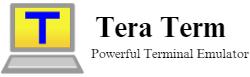Tera Term is a versatile and powerful terminal emulation program widely used for serial port communication and SSH/Telnet connections. Its robust feature set makes it popular for IT professionals, network administrators, and developers. One of the most valuable features of Tera Term is its logging capability, which allows users to record all interactions between the terminal and the connected device or server. This feature is crucial for various purposes, including troubleshooting, auditing, and maintaining detailed records of terminal sessions.
Enabling logging in Tera Term ensures that every command sent, response received, and any error messages are captured in a log file. This comprehensive record-keeping is indispensable for diagnosing issues, complying with auditing requirements, and documenting configuration changes.
Why Use Logging in Tera Term?
Logging in Tera Term is an essential feature that offers numerous benefits for various use cases. Here’s an in-depth look at why logging is valuable:
Troubleshooting
Detailed Session Records:
- Logging captures every command sent and response received during a session. This detailed record allows you to trace back and identify where issues occur, making diagnosing and resolving problems easier.
Error Tracking:
- Having a log of the entire session allows you to pinpoint error messages and understand the context in which they occurred. This helps you identify patterns or recurring issues that might not be immediately apparent during real-time troubleshooting.
Reproducibility:
- Logs enable you to recreate scenarios that led to an issue. Reviewing the commands and their sequence allows you to replicate the problem in a controlled environment to test solutions.
Auditing
Compliance and Security:
- Logging provides an audit trail for organizations that need to comply with regulatory requirements or internal security policies. This is crucial for verifying that specific commands were executed and actions were performed by authorized personnel.
Change Management:
- Logs help track changes made to systems and configurations. This is particularly important in environments where multiple users have access to the terminal, as it ensures that any modifications can be traced back to the responsible individual.
Historical Analysis:
- Maintaining logs over time allows for historical system behavior and user action analysis. This can be useful for security audits and understanding the long-term impact of system changes.
Documentation
Configuration Records:
- Logging sessions can serve as documentation for system configurations. This is valuable for documenting devices, servers, or network equipment setup, providing a reference for future configurations or troubleshooting.
Training and Knowledge Transfer:
- Logs can be used as educational tools to train new staff or transfer knowledge. They provide real-world examples of command sequences and their effects, helping newcomers understand how to interact with the system.
Backup of Commands:
Having a command log ensures you have a backup of the exact steps taken during critical operations. This can be a lifesaver if you need to reapply the same configuration or troubleshoot a failure after the fact.
- Enabling logging in Tera Term offers significant troubleshooting, auditing, and documentation advantages. By keeping a detailed record of terminal sessions, you can ensure you have all the information needed to diagnose issues, comply with auditing requirements, and document your system configurations effectively.
How to Enable Logging in Tera Term
Logging in Tera Term is essential for capturing session details, troubleshooting, and maintaining records. Here is a detailed guide to help you enable logging effectively.
Preparing for Logging
Before you start logging your Tera Term sessions, ensure you meet the following prerequisites:
- Tera Term Installation: Ensure that Tera Term is correctly installed on your computer. If you haven’t done so, it is from the haven’ten’ticial website.
- Permissions: Verify that you have the necessary permissions to create and access log files on your system. This is crucial if you save logs to directories requiring administrative access.
Step-by-Step Guide
Step 1: Launch Tera Term
- Open Tera Term: Locate the Tera Term application on your computer. You can find it in your Start Menu or as a desktop shortcut. Double-click the icon to open Tera Term.
Step 2: Connect to a Device or Server
- Select Connection Type: In the Tera Term window, you will be prompted to choose a connection type. You can select Serial (for serial port communication) or TCP/IP (for network communication via SSH or Telnet).
- Connect: Enter the necessary details (such as the IP address for TCP/IP or COM port for Serial) and connect to your device or server.
Access the Logging Menu
- File Menu: Once connected, navigate to the top menu bar of the Tera Term window.
- Log Option: Click on the File menu to open a dropdown list. From this list, select Log.
Step 4: Configure Logging Settings
- Log File Directory: A logging dialog will appear. It would be best to choose the directory where you want to save the log file. Click the browse button (usually represented by … or a folder icon) to select your preferred directory.
- File Name: Enter a filename for your log file. If you don’t specify a name, Tedon’trmm will use a default name based on the current date and time.
Step 5: Start Logging
- Begin Logging: Once configuring the settings, click the Start button in the logging dialog. Tera Term will now begin recording all activities during the session into the log file.
Step 6: Stop Logging
- End Logging: When you wish to stop logging, return to the File menu, select Log again, and then click Stop. This will end the logging session and finalize the log file.
2.3 Verifying Log File Creation
After you have completed your session and stopped logging, it’s essential to verify that this file has been created correctly and contains the recorded data.
- Locate the Log File: Navigate to the directory where you chose to save the log file.
- Open and Verify: Open the log file with a text editor (such as Notepad or any code editor). Check the contents to ensure all session data, including commands sent and responses received, are correctly logged.
Following these steps, you can efficiently enable logging in Tera Term and ensure that all your terminal interactions are captured for future reference. This process helps maintain detailed records and facilitates effective troubleshooting and auditing of terminal sessions.
Advanced Logging Features in Tera Term
Tera Term offers several advanced logging features that allow users to tailor their logging process to meet specific requirements. These features enhance the flexibility and functionality of the logging process, making Tera Term a powerful tool for various use cases.
Customizing Log File Formats
- Tera Term provides options to customize the log file format, ensuring the logs are comprehensive and easy to analyze. Customization can include:
Including Timestamps
- Purpose: Adding timestamps to log entries can help you track the exact time of each interaction.
- How to Enable: In the logging settings, you can enable the option to include timestamps. This might be found in the advanced settings or preferences menu.
Adjusting Verbosity Levels
- Purpose: Verbosity levels control the detail recorded in the log file. Adjusting the verbosity can help focus on specific information or reduce the log file size.
- How to Adjust: Verbosity settings can be adjusted through TeraTerm’ss logging options. You can collect levels of detail, ranging from basic command logs to detailed interaction records, including error messages and system responses.
Formatting Options
- Purpose: Ensuring the log file format meets your analysis or reporting needs.
- How to Configure: You can choose formats such as plain text, CSV, or other structured formats Tera Term supports. These settings can usually be found in the logging configuration menu.
Using Tera Term Macros for Logging
Tera Term macros are a powerful feature that can automate logging processes, making managing repetitive tasks or multiple sessions easier. Macros can save time and ensure consistency in your logging efforts.
Creating a Macro for Logging
- Purpose: Automate the start and Stop logging and include specific commands to execute.
- How to Create: Tera Term uses a simple scripting language for macros. You can write a macro script with commands to start logging, perform necessary tasks, and stop logging.
Running Macros
- Purpose: Automate logging for multiple sessions or repetitive tasks.
- How to Run: Macros can be run by selecting the macro option from the Tera Term menu and choosing the script file. This will execute the script and perform the logging as defined.
3.3 Logging Over Serial Connections
- Logging over serial connections in Tera Term requires special considerations to ensure the logs are accurate and useful. Serial connections are often used for communication with hardware devices, and proper configuration is critical.
Monitoring and Troubleshooting
- Purpose: Ensure that logging captures all necessary data and troubleshoots any issues.
- How to Monitor: Regularly check the log file to ensure data is being recorded correctly. If issues arise, verify the serial settings and connection stability.
- Common Issues: Incomplete logs or data loss can often be traced to incorrect serial settings or unstable connections. Adjusting baud rates or enabling flow control can help resolve these issues.
By utilizing these advanced logging features in Tera Term, users can create more tailored, efficient, and effective logging setups. Whether customizing log formats for clarity, automating tasks with macros, or ensuring accurate logging over serial connections, these features enhance the overall functionality of Tera Term as a terminal emulator.
Troubleshooting Common Logging Issues
Address common problems such as missing log files or incomplete logs by checking Tera Term settings and file permissions.
Why It Matters:
- Logging issues can hinder troubleshooting efforts and reduce the effectiveness of session records. Identifying and addressing common problems ensures your log files are accurate and reliable.
Best Practices:
Check Tera Term Settings:
- Ensure that logging is enabled and configured correctly in Tera Term. Verify the log file path, file name, and any specific logging options you have set.
- Ensure the Log option is selected in the File menu and that the Start button is clicked to initiate logging.
Verify File Permissions:
- Confirm that Tera Term has the necessary permissions to create and write log files in the specified directory. Lack of permissions can result in missing or incomplete log files.
- On Windows, check the file permissions in the Properties > Security tab. On Linux, use ls -l to check permissions and chmod to adjust them if needed.
Monitor Log File Creation:
- During logging sessions, periodically check the log file to ensure data is recorded as expected. This can help identify issues early.
- To verify that new data is being appended, use tools like tail (on Linux) or open the log file in a text editor.
Handle Errors Promptly:
- If you encounter errors or find that log files are missing or incomplete, review TeraTerm’ss error messages and logs to diagnose terms. Check for problems like insufficient disk space, permission issues, or incorrect configurations.
- Consult TeraTerm’ss documentation or support forums foraTerm’snall troubleshooting tips and solutions.
By following these best practices, you can ensure that logging in to Tera Term is secure, efficient, and reliable. This will provide you with valuable session records and aid in effective troubleshooting and documentation.
Conclusion
Enabling logging in Tera Term is a straightforward process that can significantly enhance your ability to manage and troubleshoot terminal sessions. Following the steps outlined in this guide, you can effectively record and review your interactions, ensuring better control and documentation of your terminal activities.