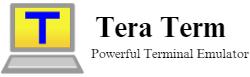Tera Term is a well-regarded terminal emulator that facilitates communication through serial ports, SSH, and Telnet. Because of its user-friendly interface and robust functionality, Tera Term has been a staple for system administrators and network engineers. But how does Tera Term fit into the world of virtual machines? Can it effectively manage and interact with virtual environments?
In this comprehensive guide, we delve into the compatibility of Tera Term with virtual machines. We’ll explore how Tera Term can be set up to work with popular VM platforms, examine its benefits, and provide troubleshooting tips to ensure a smooth experience. Whether you’re a seasoned IT professional or a newcomer exploring virtual environments, understanding how Tera Term integrates with VMs can enhance efficiency and streamline workflows. Join us as we uncover the potential of using Tera Term with virtual machines and how it can impact your IT management and development tasks.
Key Features of Tera Term
What is Serial Communication?
Serial communication transmits data one bit at a time, sequentially, over a communication channel or computer bus. It is often used to communicate with hardware devices, such as modems, routers, or computer serial ports.
How Tera Term Utilizes Serial Communication
Connection Setup: Tera Term allows users to connect to devices via serial ports. This is particularly useful for interfacing with older hardware that uses RS-232 serial ports or other serial interfaces.
Configuration Options: Users can configure serial port settings such as baud rate, data bits, parity, stop bits, and flow control to match the requirements of the connected device.
Use Cases: This feature is commonly used for debugging and managing network equipment, embedded systems, or legacy devices that communicate through serial connections.
What are SSH and Telnet?
SSH (Secure Shell): A protocol for securely accessing and managing remote servers and systems over a network. It provides encrypted communication and is commonly used for secure remote administration.
Telnet: An older protocol for accessing remote systems over a network. It does not provide encryption, making it less secure compared to SSH.
How Tera Term Utilizes SSH and Telnet
SSH Support: Tera Term offers robust SSH functionality, allowing users to connect securely to remote servers. It supports key-based authentication, secure encryption, and various SSH versions.
Telnet Support: Tera Term allows you to connect and interact with less secure or legacy systems that use Telnet. AlTelnet Telnet is Telnetecure; it is still used in some environments for primary remote access.
Use Cases: SSH is used for secure remote administration of servers, while Telnet migTelnet is used in environments where encryption is not a concern or for accessing older systems.
What is Macro Scripting?
Macro scripting involves automating repetitive tasks by writing scripts or commands that the software executes automatically. It allows users to perform a series of actions with a single command or script.
How Tera Term Utilizes Macro Scripting
Script Creation: Tera Term includes a macro scripting language that enables users to automate tasks such as sending commands, logging outputs, and controlling the terminal session.
Script Execution: Users can create and execute Tera Term scripts to perform automated tests, system configurations, or batch operations, saving time and reducing manual effort.
Customization: The macro language provides flexibility to tailor automation scripts to specific needs, making it a powerful tool for complex workflows or repetitive tasks.
Use Cases: These are commonly used in automated testing environments, batch configuration of network devices, or scenarios requiring repetitive terminal interactions.
What is Logging and File Transfer?
Logging: The process of recording output or activity within a terminal session. This is useful for tracking commands issued, responses received, and troubleshooting issues.
File Transfer: The ability to send or receive files between the local machine and the remote system through the terminal interface.
How Tera Term Utilizes Logging and File Transfer
Logging: Tera Term allows users to log terminal session data to a file. This feature helps document session activities, analyze outputs, and diagnose issues. Logs can be saved in various formats and reviewed later.
File Transfer: Tera Term supports protocols like ZMODEM, XMODEM, and YMODEM. Users can transfer files between their local system and remote devices, facilitating data exchange and updates.
Use Cases: Logging is essential for audit trails, troubleshooting, and historical data analysis. File transfer capabilities help update configurations, transfer scripts, or managing data between systems.
These features make Tera Term a versatile and powerful tool for terminal emulation, remote administration, and system management.
Overview of Virtual Machines
What are Virtual Machines?
Virtual machines (VMs) are software-based emulations of physical computers. They function as independent computing environments that operate on a physical host machine. Each virtual machine runs its operating system (OS) and applications, effectively simulating a complete computer system. This allows multiple virtual machines to run concurrently on a single physical machine, each isolated from the others.
Critical Characteristics of Virtual Machines
- Isolation: Each VM operates independently, so issues in one VM do not affect others. This isolation makes VMs ideal for testing, developing, and running different applications without risking the host’s or other VMs’ stability.
- Resource Sharing: VMs share the host machine’s physical resources (CPU, memory, storage). The host system allocates resources dynamically, allowing VMs to use available hardware efficiently.
- Snapshot and Cloning: VMs can be snapshotted, allowing users to capture the state of a VM at a specific point in time. This feature is useful for backups and rolling back to previous states. Cloning enables the creation of identical copies of VMs for scaling or testing.
- Portability: VMs can be moved between different physical machines. This portability is advantageous for disaster recovery, load balancing, and system migration.
Setting Up Tera Term with Virtual Machines
Open VirtualBox and Select the VM
- Launch VirtualBox: Start VirtualBox on your host machine. This is the application where you manage your virtual machines.
- Select the VM: In the list of virtual machines, click on the VM you want to configure. This highlights the VM and prepares it for configuration.
Go to Settings > Ports > Serial Ports.
- Access VM Settings: With the VM selected, click the “Settings” button, usually represented by a gear icon. This opens the configuration window for the selected VM.
- Navigate to Ports Section: In the settings window, locate and click on the “Ports” tab. This section manages the virtual machine’s port configurations.
- Select Serial Ports: Find and click on the “Serial Ports” tab within the Ports section. This is where you configure the virtual serial ports.
Enable a Serial Port and Set It to “Host Pipe” or “Raw File”
- Enable the Serial Port: Check the box labeled “Enable Serial Port.” This activates the virtual serial port for the VM.
- Port Number and I/O Port: Set the Port Number to “COM1” or another available port if needed. This virtual representation of a serial port will connect Tera Term to it.
- Port Mode: Choose “Host Pipe” or “Raw File” as the Port Mode. This determines how the VM handles serial data.
- Host Pipe: Select “Host Pipe” to create a named pipe that the host system and the VM can access. This is often used for inter-process communication.
- Raw File: Choose “Raw File” to direct serial data to or from a file on the host system. This is useful for logging or data exchange.
Configure Tera Term to Connect to the Specified Port
- Open Tera Term: Start Tera Term on your host machine. This terminal emulator will allow you to connect to the virtual serial port.
- Create a New Connection: When Tera Term starts, you’ll see a dialog box asking for connection settings. Choose the “Serial” option.
- Select the Serial Port: In the Serial Port settings, select the port you configured in VirtualBox (e.g., COM1). Ensure that the baud rate and other settings match those configured in your VM.
- Connect to the Port: Click “OK” or “Open” to establish the connection. Tera Term will now interact with the virtual serial port as if it were physical.
Following these steps, you can successfully set up Tera Term to work with a virtual machine in VirtualBox, allowing you to use serial communication features within your VM environment.
Benefits of Using Tera Term with Virtual Machines
Enhanced Testing and Development
Tera Term is highly beneficial for testing and development within virtual machines (VMs) due to its comprehensive terminal emulation capabilities. Here’s why:
- Controlled Environment: Virtual machines provide isolated environments replicating real-world scenarios without affecting the host system. This isolation is ideal for testing new configurations, software updates, or network setups. Tera Term allows developers to interact with these VMs as physical machines, providing a controlled setting for detailed testing.
- Debugging and Monitoring: Tera Term’s support for serial communication, SSH, and Telnet enables users to monitor and debug applications within the VM effectively. Developers can use Tera Term to connect various services running in the VM, observe their behavior, and troubleshoot issues in real-time. This capability is crucial for diagnosing and resolving problems during the development phase.
- Script Automation: Tera Term supports macro scripting, which automates repetitive tasks. In a VM environment, you can script standard setup procedures, software deployments, or configuration changes, saving time and reducing manual errors during testing and development.
Cost Efficiency
Using Tera Term with virtual machines contributes to cost efficiency in several ways:
- Reduced Hardware Costs: Virtual machines enable multiple virtual instances to run on a single physical server. This consolidation reduces the need for additional hardware, lowering overall equipment costs. Tera Term’s ability to interface with these VMs means that you can manage multiple environments without needing separate terminals or systems.
- Efficient Resource Utilization: VMs efficiently use hardware resources. By running multiple virtual instances on one server, you maximize the utilization of available resources (CPU, memory, storage). Tera Term’s support for various VM platforms ensures you can manage these resources effectively from a single terminal interface.
- Simplified Management: Managing virtual environments with Tera Term simplifies administrative tasks. Instead of dealing with physical hardware configurations or multiple terminal setups, you can use Tera Term to connect to and manage different VMs through a unified interface. This streamlined approach reduces operational complexity and associated costs.
Flexible Configuration
Virtual machines offer significant flexibility in configuration, and Tera Term complements this by providing adaptable connectivity options:
- Customizable VM Settings: VMs can be configured to emulate different hardware setups, network configurations, and operating systems. This flexibility allows users to create tailored environments for specific needs, such as testing software on various OS versions or network conditions. Tera Term’s compatibility with these diverse configurations means you can connect to and manage these customized VMs efficiently.
- Support for Various Protocols: Tera Term supports multiple communication protocols (serial, SSH, Telnet), making it versatile for different VM setups. Whether you need to interact with a VM via serial port emulation or secure remote access, Term provides the tools for effective communication.
- Scalability: As your requirements evolve, you can easily adjust the number of VMs and their configurations. Tera Term’s ability to handle multiple connections and configurations means it scales with your needs, providing ongoing support for new virtual environments or changes in existing ones.
Tera Term enhances the testing and development process within VMs by providing a controlled, efficient, and flexible interface for managing virtual environments. Its benefits include cost savings through reduced hardware needs, streamlined management, and flexible configurations that adapt to various testing and operational scenarios.
Conclusion
Tera Term can effectively be used with virtual machines, offering robust terminal emulation and communication capabilities. Users can leverage Tera Term’s features in virtualized environments for various administrative and development tasks by following the setup guidelines and troubleshooting tips.