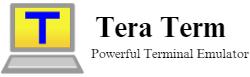Tera Term, often referred to simply as “TT,” is an open-source terminal emulator that supports a wide range of communication protocols, including serial, SSH, and Telnet. Developed initially in the late 1990s, Tera Term has evolved significantly, incorporating numerous features that make it a preferred choice for many users.
History and Development
Tera Term was created by T. Teranishi in 1994 as a free terminal emulator for Windows. Over the years, it has seen continuous development and enhancements, with a strong community contributing to its growth. The Tera Term Project on SourceForge is a testament to its active development and widespread adoption.
Key Features
Tera Term boasts a plethora of features designed to cater to diverse user needs. Its scripting capabilities, extensive protocol support, and user-friendly interface are just a few highlights. The ability to automate tasks through macros and scripts, along with robust file transfer options, sets Tera Term apart from many other terminal emulators.
Scripting Capabilities
One of Tera Term’s standout features is its powerful scripting language. Users can automate routine tasks, perform complex sequences of commands, and interact with remote systems without manual intervention. This is particularly useful for network administrators and developers who need to streamline their workflows.
User Interface
Tera Term offers a clean and intuitive user interface, making it accessible for both novice and experienced users. The interface can be customized to suit individual preferences, with options to adjust fonts, colors, and layouts. This flexibility ensures that users can tailor their experience to their specific needs.
Installation and Setup
Getting started with Tera Term is straightforward. This section will guide you through the system requirements, download and installation process, and initial configuration steps.
System Requirements
Before installing Tera Term, ensure your system meets the necessary requirements. Tera Term is compatible with various versions of Windows, from Windows 7 to Windows 10. It requires minimal system resources, making it suitable for both older and newer machines.
Download and Installation Steps
To install Tera Term, follow these steps:
- Visit the official Tera Term Project page on SourceForge.
- Download the latest version of the Tera Term installer.
- Run the installer and follow the on-screen instructions.
- Select the desired components and click “Install.”
- Once the installation is complete, launch Tera Term from the Start menu or desktop shortcut.
Initial Configuration
After installing Tera Term, some initial configurations are recommended:
- Open Tera Term and navigate to the ‘Setup’ menu.
- Configure terminal settings, such as font size, colors, and keyboard mappings.
- Set up default connection parameters for serial, SSH, or Telnet connections.
- Save the configuration for future sessions to streamline the connection process.
Tera Term Usage
Tera Term is designed to handle various connection types and file transfers. Understanding how to use these features effectively can significantly enhance your productivity.
Connecting to Remote Hosts
Tera Term supports multiple connection methods, allowing you to interact with different remote systems seamlessly.
Serial Connections
For serial connections:
- Connect the serial cable to your computer and the remote device.
- Open Tera Term and select ‘Serial’ from the ‘New Connection’ dialog.
- Choose the appropriate COM port and configure the baud rate and other settings.
- Click ‘OK’ to establish the connection.
SSH and Telnet Connections
For SSH or Telnet connections:
- Open Tera Term and select ‘SSH’ or ‘Telnet’ from the ‘New Connection’ dialog.
- Enter the hostname or IP address of the remote server.
- Provide the necessary login credentials.
- Click ‘OK’ to connect securely.
File Transfer
Tera Term facilitates file transfers through FTP and SCP, making it easier to manage files on remote systems.
FTP
To use FTP:
- Connect to the remote host using SSH or Telnet.
- Open the ‘File’ menu and select ‘FTP File Transfer.’
- Navigate to the desired directory and upload or download files as needed.
SCP
For SCP transfers:
- Establish an SSH connection to the remote host.
- Open the ‘File’ menu and select ‘SCP File Transfer.’
- Browse to the target directory and transfer files securely.
Advanced Features
Tera Term’s advanced features cater to users looking for automation, customization, and enhanced security.
Macros and Automation
Tera Term’s macro language allows users to create scripts for automating repetitive tasks. These scripts can be saved and executed as needed, reducing the time spent on manual operations.
Customization and Plugins
Users can extend Tera Term’s functionality through various plugins. These plugins add new features and capabilities, such as enhanced logging, additional protocol support, and more.
Security Features
Tera Term includes robust security features to ensure safe communication. SSH encryption, secure file transfers, and configurable authentication methods help protect your data from unauthorized access.
Troubleshooting Common Issues
Even with its robust features, users may encounter issues while using Tera Term. This section provides solutions to common problems.
Connection Problems
If you experience connection issues:
- Check the physical connections and ensure the correct ports are selected.
- Verify the network settings and firewall configurations.
- Restart Tera Term and attempt to reconnect.
File Transfer Errors
For file transfer errors:
- Ensure the remote host supports the selected transfer protocol.
- Check the file permissions on the remote system.
- Retry the transfer with a stable network connection.
Script Execution Issues
If scripts fail to execute:
- Verify the syntax and commands in the script.
- Ensure the script has the necessary permissions to run.
- Test the script with a simple command to isolate the issue.
Alternatives to Tera Term
While Tera Term is highly capable, exploring alternatives can help you find the best tool for your needs.
Comparison with PuTTY
PuTTY is another popular terminal emulator. Comparing its features with Tera Term’s can help you decide which tool suits you better.
Comparison with SecureCRT
SecureCRT offers advanced features and a commercial license. Understanding its advantages and limitations compared to Tera Term can guide your choice.
Other Noteworthy Alternatives
Other terminal emulators like KiTTY, MobaXterm, and Hyper provide unique features. Exploring these options can help you find the perfect fit for your requirements.
Community and Support
Tera Term’s strong community and support resources are invaluable for users seeking help and guidance.
Official Documentation
The official Tera Term documentation provides comprehensive guides and references. It is an essential resource for both beginners and advanced users.
Online Forums and Communities
Participating in online forums and communities can help you connect with other Tera Term users, share tips, and find solutions to common problems.
Professional Support Options
For enterprise environments, professional support options are available. These services offer dedicated assistance and advanced troubleshooting.
Future of Tera Term
Tera Term continues to evolve, with new features and updates on the horizon.
Upcoming Features and Updates
The development team regularly releases updates, adding new capabilities and improving existing ones. Staying informed about these updates ensures you can take full advantage of Tera Term’s features.
Potential Developments
Future developments may include enhanced security features, better integration with other tools, and expanded protocol support. Keeping an eye on these trends can help you stay ahead of the curve.
Conclusion
Tera Term is a powerful and versatile terminal emulator that caters to a wide range of user needs. Whether you’re managing network devices, transferring files, or automating tasks, Tera Term offers the tools and features to streamline your workflow. With its robust community support and continuous development, Tera Term remains a reliable choice for IT professionals and developers.
FAQs
1.What operating systems does Tera Term support?
Tera Term supports various versions of Windows, including Windows 7, 8, 8.1, and 10.
2.Can I use Tera Term for SSH connections?
Yes, Tera Term fully supports SSH connections, providing secure communication with remote hosts.
3.How do I transfer files using Tera Term?
Tera Term allows file transfers using FTP and SCP protocols, accessible through the ‘File’ menu.
4.Is Tera Term open-source?
Yes, Tera Term is an open-source project, allowing users to modify and distribute the software freely.
5.What are the system requirements for Tera Term?
Tera Term requires a Windows operating system and minimal system resources, making it suitable for various machines.
6.Where can I find Tera Term documentation?
The official Tera Term documentation is available on the Tera Term Project page on SourceForge.